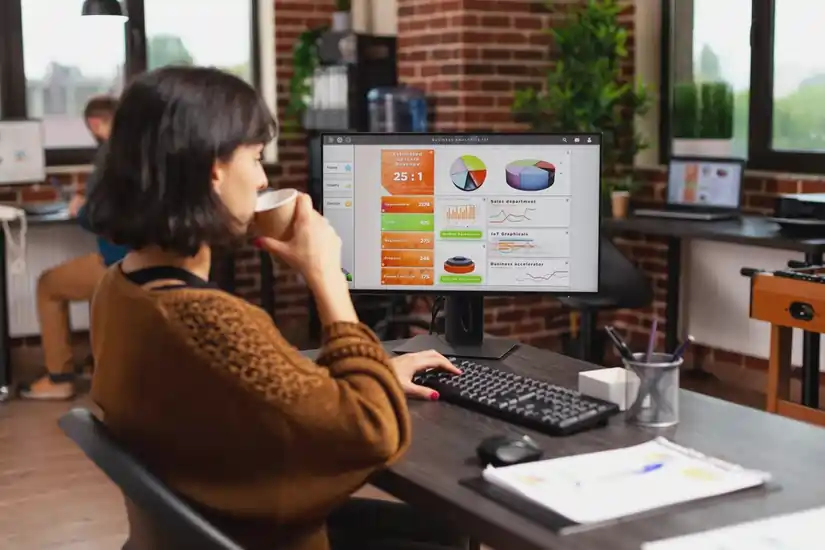
Imagine you have a treasure map (your data) that you’ve been exploring in Power BI. You’ve found some valuable insights, but now you want to dig deeper and analyze it in a way that feels like your cozy office (Excel).
- Seamless Transition:
- Example: You’re on a treasure hunt in a grand library (Power BI). When you use “Power BI Analyze in Excel,” it’s like finding a hidden passage that takes you to a smaller room (Excel) where you can examine the treasures in a more personal way.
- Familiar Excel Environment:
- Example: In that smaller room (Excel), everything is familiar—your favorite chair, your desk. It’s like taking your treasure map and spreading it out on a table where you can use familiar tools (Excel features) to explore and understand the data better.
- Flexibility for Analysis:
- Example: You’ve uncovered clues in the library (Power BI), but now you want to rearrange them, sort them, and draw your own conclusions. “Power BI Analyze in Excel” is like having the freedom to arrange the clues on your desk (Excel) the way that makes the most sense to you.
- Collaboration with Others:
- Example: You want to show your findings to your fellow treasure hunters. “Power BI Analyze in Excel” lets you take your organized findings from your personal room (Excel) back to the library (Power BI) so you can share your insights with others on the same treasure hunt.
- Personalized Exploration:
- Example: Your adventure in the library (Power BI) might involve many explorers, but “Power BI Analyze in Excel” lets you have a personal space (Excel) to dive into the details that matter most to you.
In a nutshell, Power BI Analyze in Excel is like a secret door that allows you to seamlessly move your data adventure from the grand halls of Power BI to the cozy comfort of Excel, where you can analyze, arrange, and draw your own conclusions in a way that suits you best.
